Farming Major Protection Potions and Recipes
-
Farming Major Protection Potions and Recipes Selling extremely well, for
secret reasons, these protection potion receipes were added in The Burning
Crusade...
9.24.2013
A Guide To Grouper - Generate TSM Groups From Item Web Links
We've created a tool for creating importable TradeSkillMaster (TSM) groups from almost any webpage that includes links to World of Warcraft items. The tool has been fully updated to work with TradeSkillMaster 2.0's new group import format. It's called Grouper.
Grouper is based off of SLAGIT which was created by our longtime livestream viewer Rootfix and has been hosted at Power Word: Gold for a good while. Grouper can always be found by using the "Grouper" link at the top of Power Word: Gold. Read on for our guide on how to use Grouper to speed up your importable TSM group creation.
What Does Grouper Do?
The simplest answer is that Grouper saves time. Lots of time.
Grouper allows you to copy and paste large sections of websites that include WoW item links (Wowhead, The Undermine Journal, Wowuction etc.) and instantly generate Auctioning Group and Shopping Lists that can be imported into TradeSkillMaster.
How Do I Use Grouper?
You highlight the webpage with the links you want to make a list out of and paste them into the large box in Grouper and press the "GROUP IT NOW!" button.
Grouper will then generate text which can be imported into TSM as a group.
You may be asking "Do I have to copy each link one-by-one into Grouper?" The answer is No! The beauty of Grouper is that you can copy and paste lots of links into the window and Grouper will handle them all with ease.
What Should I Use Grouper For?
Whatever you want. One of the common things I use Grouper for is creating temporary shopping lists from The Undermine Journal's "Great Deals" page.
Another use I've found for Grouper is creating shopping lists for specific item or item sets that I want to make dealfinding lists for.
I used Grouper in this way to create my "Uber" Blue TSM Dealfinding lists. (See MoP "Uber" Blue TradeSkillMaster Dealfinding Lists.)
You can use Grouper anytime you need to create TSM groups that include a large numbers of items. This could be for transmog items, crafted items and anything in between.
If you can somehow get a webpage that will show links to the items, Grouper will create a auctioning groups or shopping list for it.
An Few Examples
I thought I'd go over a few examples for people so you can see Grouper in action.
The two examples I am going to use are building a shopping list for a "Great Deals" page on The Undermine Journal and creating a shopping list for Crafted Dreadful Plate items using links from Wowhead.
While I am giving you a few examples be sure to use your imagination. You'll be amazed at what you can do with Grouper. The possibilities are nearly endless.
The Undermine Journal Great Deals
The Undermine Journal has a fantastic "Great Deals" page that shows you items it thinks may be underpriced. This is useful for gold-makers looking to find items that we could flip for a profit.
Using Grouper we will quickly generate a TSM group onto which we can add a Shopping Operation to shop for these potentially underpriced items on our server.
The first step is to go to The Undermine Journal and select our server and faction. We then mouse over the "Great Deals" menu item and select "Great Deals" from the sub-menu. (Bookmark the resulting page for easy access in the future.)
Once on the Great Deals page we use our mouse to highlight all the items on the page. You can click hold down your mouse while moving your mouse down the page to hightlight it all.
(We've also noticed that if we start our selection on the right and highlight down and to the left it selectes all the items down the page without having to scroll all the way down.)
Once you have all of the page selected copy the page by pressing Ctrl + C or right-clicking and selecting "Copy".
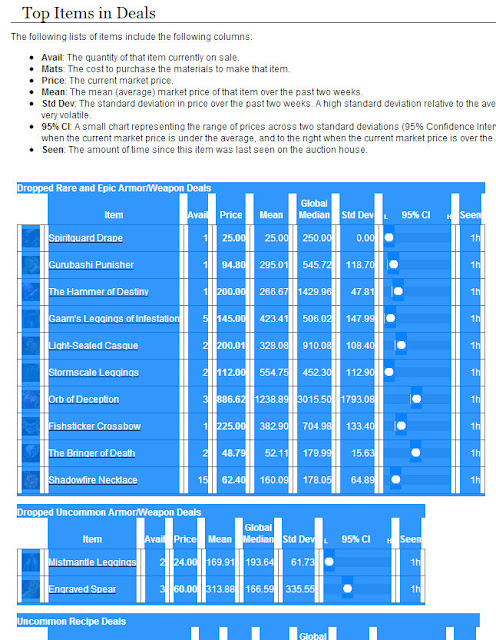 |
| Items highlighted on TUJ Great Deals page. |
Once you have the items copied paste them into the first large box under "Step 2" on Grouper. The pasted items will look something like this.
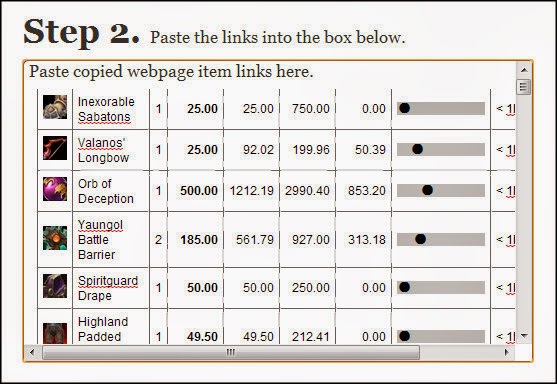 |
| Copied items from TUJ pasted into Grouper. |
Once you we have the page copied into Grouper we hit the "GROUP IT NOW!" button. When we hit the button we will be presented with the following type of results.
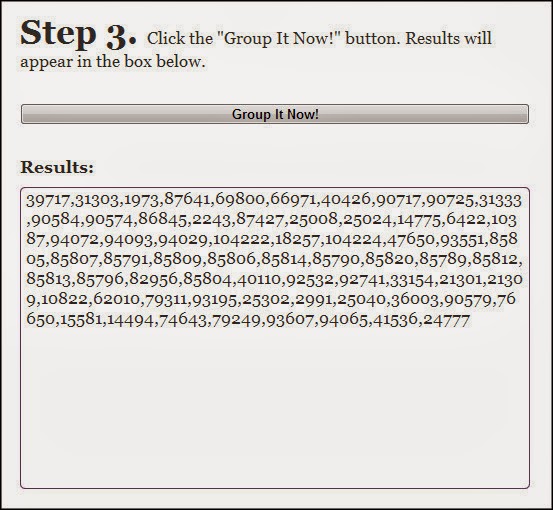 |
| Grouper Results |
In the image above you can see that in the "Results:" box we are presented with the text that we will use if we were importing it into TradeSkillMaster as a group.
Item & Sets From Wowhead
For our second example we're going to create a shopping lists from a set of items that we can find on Wowhead.
For this example I'll be using the Crafted Dreadful Cloth PVP items.
The first thing we need to do is get a Wowhead page with just the items we are looking for.
In this case we will do that by going to Wowhead and mousing over "Database" menu item in the lower left and using our mouse to navigate the cascading drop down menus to Items > Armor > Cloth.
This will get is to a results page with all cloth items.
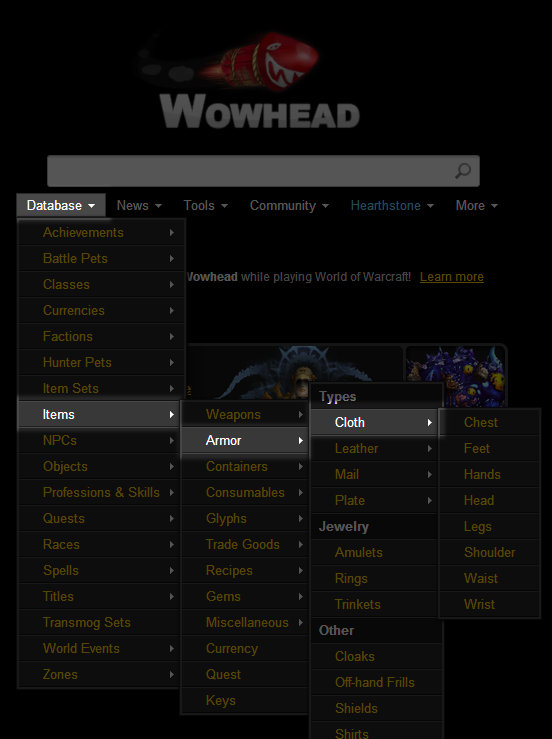 |
| Wowhead Database>Items>Armor>Cloth |
Once on the results page we will be using a simple "Name" filter to find only the items that have "Crafted Dreadful" in their name.
To do this we type "Crafted Dreadful" into the "Name:" field and press "Apply Filter" below the filter options.
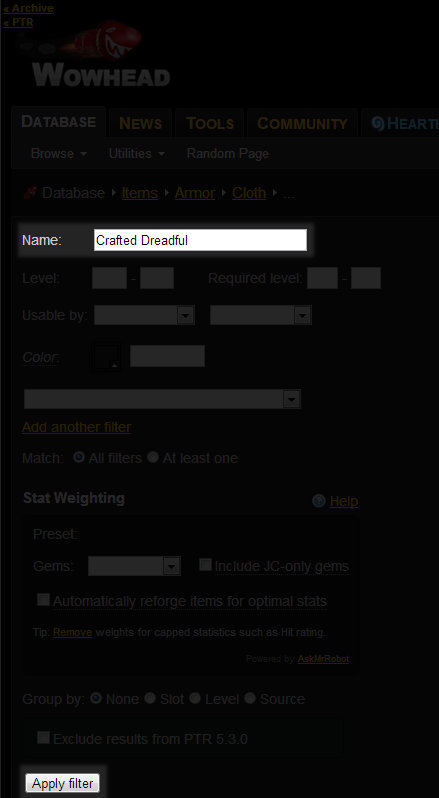 |
| Filtering Wowhead results by name. |
Once you have the results page we highlight all the links and copy them by pressing Ctrl + C or by right-clicking and selecting "Copy".
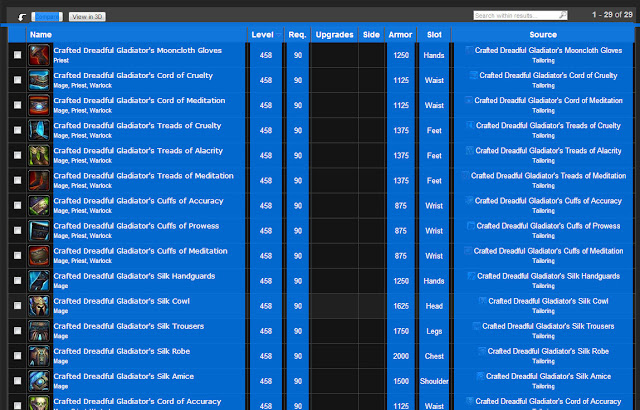 |
| Wowhead results highlighted and copied |
Just as in the precious example we paste the items into the large window on Grouper.
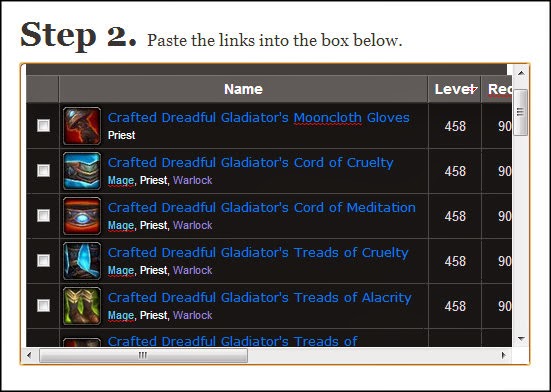 |
| Pasting whole WoWhead pages with links into Grouper. |
Once the results are pasted into Grouper we press the "GROUP IT NOW!" button and Grouper gives us importable TradeSkillMaster group text.
Creating TradeSkillMaster Groups/Subgroups
To import the lists you first need to create a group and/or subgroup to import the items in to.
To import the lists you first need to create a group and/or subgroup to import the items in to.
To create a TSM group:
Go to the TSM settings (/tsm or use the minimap button) > click the Groups icon at top (blue crystal) > click "Groups" in the left column > enter a name into "Group Name" entry field in the right column > click the red "Okay" button that appears and the right of the entry field.
Your new group will appear in the left column.
To create a TSM subgroup:
Go to the TSM settings (/tsm or use the minimap button) > click the "Groups" icon at top (blue crystal) > click the name of the group you want to create the subgroup under in the left column > click the "Management" tab at the top of the right column > enter a name into "New Subgroup Name" entry field in the right column > click the red "Okay" button that appears and the right of the entry field.
Your new subgroup will appear under the group you created it in in the left column.
Importing Lists Into TSM Groups/Subgroups
Now that you have a group or subgroup you need to import the items into the group.
To import a list to a TSM group/subgroup:
Select the text listed in the Grouper "Results:" box and copy it to your clipboard (Ctrl+C or similar) > go to the TSM settings (/tsm or use the minimap button) > click the "Groups" icon at top (blue crystal) > click the name of the group or subgroup you want to import the items into in the left column > click the "Import/Export" tab at the top of the right column > click inside the "Import String" entry field until your cursor appears blinking inside the entry field > paste the text you copied to your pasteboard earlier (Ctrl+V or similar) > click the red "Okay" button that appears and the right of the entry field.
TSM should give you a indication in your chat window that the items have been imported. To verify click the "Items" tab at the top of the right column. The items you imported should be listed in the right-most sub-column labeled "Group Items".
Building/Using A Shopping Operation
If you want to use these groups to shop for items you need to build a Shopping Operation and attach it to your groups/subgroup.
To build a shopping operation:
Go to the TSM settings (/tsm or use the minimap button) > click the "Module Operations/Options" (blue bolt) at the top of the window > click the "Shopping" tab at the top if the window > click the word "Operations" in the left column > type a name for your operation into the "Operation Name:" entry field > click the red "Okay" button that pops up.
Add Operation Settings
Once you have an operation to change its settings:
Click the new operation's name in the left column > click the "General" tab at the top of the right column > enter your maximum price as XXgXXsXXc where X's are replaced with gold, silver and copper amounts (you can also just use XXg or any pricing source if you're familiar with those) > click the red "Okay" button that pops up.
Adding Shopping Operations To Groups/Subgroups
To add the shopping operation you just created to your new group:
Go to the TSM settings (/tsm or use the minimap button) > click the "Groups" icon at top (blue crystal) > click the name of the group or subgroup you want to add the Shopping Operation to in the left column > click the "Operations" tab in the top of the right column > scroll down until you see "Shopping" in the right column > click the "Override Module Operations" (if the Operation #1 drop down is gray) > select your Shopping Operation from the "Operation #1" drop down.
That is it. Now you can shop for items on your lists.
Shopping With TSM Groups
To utilize the lists and shopping operations we just created:
Open the auction house window > click the "Shopping" tab at the bottom of the window > click the "TSM Groups" button in the center top of the shopping window (a new window may pop up to the right) > in the new right-hand window select (or press "Deselct All Groups and then select) the groups you want to search for > once only the groups you want to search for are highlighted in yellow press the "Start Search" button at the bottom of the right window.
TSM will then search and show you the results of your search. To purchase items that show up:
Click the item until it is highlighted in yellow > click the "Buyout" button at the bottom of the shopping window > click the "Buyout" button in the popup window that appears.
Creating a Auctioning Operation
Creating an Auctioning Operation is done in the same exact manner as creating and adding a shopping operation except that you use the "Auctioning" tab in "Module Operations/Options". Inside that pane you adjust the auctioning settings in the "Post" tab in the right column.
Once you have created your Auctioning Operation you add it to the group/subgroup in the same was as we explained for Shopping Operations above.
Auctioning Items
Once you have an Auctioning Operation added to a group you can then post items using TradeSkillMaster.
To post items:
Open the auction house > click the TSM "Auctioning" tab at the bottom of the auction window > if you onlt want to sell a certain group of items select/deselect the groups names in the main pane until only the ones you want are highlighted in yellow otherwise just leave them all highlighted > click the "Start Post Scan" in the lower left of the Auctioning window.
TradeSkillMaster will then search for and price all the items in the group. Once it's finished scanning press the "Post" button for each item you want posted.
For faster posting go into "Module Operations/Options (blue bolt) > "Auctions" tab > "Options" (left column) > click the wide "Create Macro and Bind Scrollwheel" button at the bottom of the right column.
This will allow you to, after TSM has finished scanning, post all your items quickly by simply moving your mouse off of the auction window, Holding down the CTRL button and moving your mouse back and forth to quickly queue all your items to post. A wonderful time-saver.
Conclusion
I hope that you will enjoy Grouper as much as I have. It really is the fastest way to create importable TradeSkillMaster Groups fromWorld of Warcraft item links on websites.
I use it on almost a daily basis to create TSM Shopping Lists from the Great Deals page on The Undermine Journal.
It is also my go-to tool for creating shopping lists for groups of items like "Uber" Blue items, transmog items and much more.
We're proud of Grouper and give a big thanks goes out to Rootfix for creating such a useful tool in the original SLAGIT.
We'd love to hear about how you have (or will) used Grouper.
A Side Note
someone pointed out that the TradeSkillMaster website has implemented a similar tool in its "Group Maker". Judging by the forum post about the tool it appears it was based on the same structure and code created by rootfix (aka Insomniac on the Consortium Forums) for the original SLAGIT.
While both tools do essentially the same thing I think that the Grouper page has a bit more instruction and information to help people use the lists they create.
Like this post? Get even more Power Word: Gold - Purchase our 75-Page Mists of Pandaria Gold Guide, subscribe via RSS, subscribe to the Podcast via iTunes or RSS, watch our Livestreams, follow us on Twitter, Circle us on Google+, Like us on Facebook, subscribe via Youtube and join us on reddit.
Check these out
- сasino En Ligne Retrait Immédiat
- Casino Not On Gamstop
- Casino Not On Gamstop
- Non Gamstop Casinos
- UK Online Casinos Not On Gamstop
- UK Casino Sites Not On Gamstop
- Non Gamstop Casino Sites UK
- Non Gamstop Casino Sites UK
- UK Casino Not On Gamstop
- Online Betting Sites Not On Gamstop
- Online Casino
- カジノ オンライン
- Poker Online En España
- Gambling Sites Not On Gamstop
- Casino Online Italiani
- UK Casino Not On Gamstop
- Non Gamstop Casino UK
- Sites Not On Gamstop
- Gambling Sites Not On Gamstop
- Casino Sites Not On Gamstop
- Non Gamstop Casino UK
- Meilleur Casino En Ligne Fiable
- Best Non Gamstop Casino
Subscribe to:
Post Comments
(
Atom
)
Search powered by DuckDuckGo
Featured Post
A Guide to Farming Instances For Mogging Items
Today's guest post was written by Ohnekase from the gold-making blog Meet Ohnekase . You can also follow them on twitter at @WowOhn...

Popular Posts
-
Today's guest post was written by Ohnekase from the gold-making blog Meet Ohnekase . You can also follow them on twitter at @WowOhn...
-
With the recent news that Activision Blizzard is buying back a controlling interest from Vivendi it was also made known that the curr...
-
We've heard plenty of circumstantial evidence of rampant "duping" (duplication) of items in recent months. We've heard ...
-
We've created a tool for creating importable TradeSkillMaster (TSM) groups from almost any webpage that includes links to World of...
-
I decided to have some fun with the exported data you can get from the Resources > Data Export page on WoWuction ( example page ). ...
Gold-Making Blog Roll
-
-
The Blizzcon 2015 Charity Dinner - Blizzcon 2015 was my: - first trip alone - first trip outside of Canada since I was 16 years old - first airplane trip - first Blizzcon That ...
-
Selling Sky Golems - I had wanted to write up a post detailing the Stonehide Leather shuffle that I had been using. But Blizzard recently nerfed this option, and it is no lon...
-
Follow Quin69 at Gamescon - Click the read more to view the livestream on Quin69 at Gamescon Watch live video from Quin69 on www.twitch.tv
-
2015 in absentia - I almost can't believe this is my first post in more than a year. I post glyphs just recently, and it was the first time in three months. So I thought I'...
-
Mechanisms of Action - It's been... a couple months - I think? Since I last really played WoW. Sure, I've logged in, but - I just screwed around in my Garrison and then stared ...
-
Így indul 2015 - Kedves Book of Gold vásárlók/érdeklődők! A 2015. január 1-től életbe lépő rengeteg törvénymódosítás között szerepelt egy ÁFA-törvény módosítás is. Eszerin...
-
Old school potions are insane - Hey peeps! Quick update here. If you have an alchemist laying around with Potion of treasure finding (Cataclysm recipe) and potion of luck (MOP recipe) t...
-
Name the Podcast: Vote - The finalists have been chosen! Now is the time to vote!! The poll will close right before we record Episode 4! You'll be able to vote 3 separate times 1. ...
-
Blog Archive
-
2014
(91)
- December (15)
- November (14)
- October (3)
- August (2)
- July (9)
- June (1)
- April (6)
- March (16)
- February (15)
- January (10)
-
2013
(227)
- December (11)
- November (11)
- October (14)
-
September
(10)
- Episode 072 - The Power Word: Gold Podcast
- Episode #0334 Of WoW Gold-Making! (2.6M Gold+)
- A Guide To Grouper - Generate TSM Groups From Item...
- Episode #0333 - WoW Gold-Making! (2.6M Gold+)
- Episode #0332 - WoW Gold-Making! (2.6M Gold+)
- Episode #0331 - WoW Gold-Making! (2.6M Gold+)
- TradeSkillMaster Pricing Souces - A Few Of Our Fav...
- Giant Transmog List For TradeSkillMaster Import
- Episode #0330 - WoW Gold-Making! (2.5M Gold+)
- Full 83-84 MoP Armor TradeSkillMaster Importable L...
- August (13)
- July (30)
- June (22)
- May (26)
- April (32)
- March (17)
- February (18)
- January (23)
Pages
Topics
- 77-80
- 83-84
- Addons
- Alchemy
- Analysis
- Arbitrage
- Auctioneering
- Auctions
- Barking
- Battle Pets
- Beta
- Blacksmithing
- Blog
- Blogging
- Breaking
- Community
- Competition
- Crafting
- Cross-faction
- Diversity
- Enchanting
- Engineering
- Expansions
- Farming
- Fishing
- Flipping
- Garrisons
- Gathering
- Gems
- Gold
- Grinding
- Guest
- Guides
- Herbalism
- HowTo
- Inscription
- Jewelcrafting
- Just-In-Time
- Leatherworking
- Leveling
- Livestream
- Market
- Mining
- Mogging
- MoP
- Mounts
- Pets
- Podcasts
- Potential
- Pricing
- Prospecting
- Shuffling
- Skinning
- Speculation
- Stockpiling
- Tailoring
- Theory
- Tips
- Tools
- TradeSkillMaster
- Trends
- Tricks
- Tutorials
- Vendors
- Video
- Warlords of Draenor

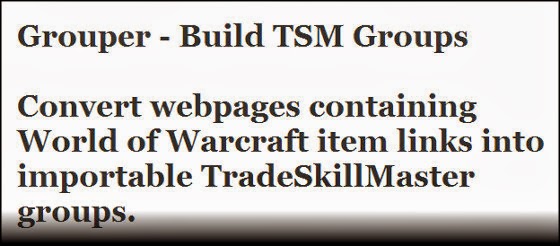








No comments :
Post a Comment
Note: Only a member of this blog may post a comment.