Network Levels
-
I’m currently planning to reorganize the entire way I have structured my
posts. I will not be deleting anything that has been posted before but the
older...
6.14.2013
A Guide To SLAGIT - The TSM Shopping List & Auctioning Group Import Tool
We're proud to announce that Power Word: Gold is the new home of the SLAGIT: The TSM Shopping List & Auction Group Import Tool.
SLAGIT was created by our longtime livestream viewer Rootfix and can be found at the "SLAGIT" link at the top of Power Word: Gold. Read on for our guide on how to use SLAGIT to speed up your TSM group and shopping list creation.
What Does SLAGIT Do?
The simplest answer is that SLAGIT saves time. Lots of time.
SLAGIT allows you to copy and paste large sections of websites that include WoW item links (Wowhead, The Undermine Journal, Wowuction etc.) and instantly generate Auctioning Group and Shopping Lists that can be imported into TradeSkillMaster.
How Do I Use SLAGIT?
You highlight the webpage with the links you want to make a list out of and paste them into the large box in SLAGIT and press the "SLAG IT!" button.
SLAGIT then generate text which can be imported into TSM as a Auctioning Group or Shopping List.
You may be asking "Do I have to copy each link one-by-one into SLAGIT?" the answer is No! The beauty of SLAGIT is that you can copy and paste lots of links into the window and SLAGIT will handle them all with ease.
What Should I Use SLAGIT For?
Whatever you want. One of the common things I use SLAGIT for is creating temporary shopping lists from The Undermine Journal's "Great Deals" page.
Another use I've found for SLAGIT is creating shopping lists for specific item or item sets that I want to make dealfinding lists for.
I used SLAGIT in this way to create my "Uber" Blue TSM Dealfinding lists. (See MoP "Uber" Blue TradeSkillMaster Dealfinding Lists.)
You can use SLAGIT anytime you need to create TSM auctioning groups or shopping lists that include a large numbers of items. This could be for transmog items, crafted items and anything in between.
If you can somehow get a webpage that will show links to the items, SLAGIT will create a auctioning groups or shopping list for it.
An Few Examples
I thought I'd go over a few examples for people so you can see SLAGIT in action.
The two examples I am going to use are building a shopping list for a "Great Deals" page on The Undermine Journal and creating a shopping list for Crafted Dreadful Plate items using links from Wowhead.
While I am giving you a few examples be sure to use your imagination. You'll be amazed at what you can do with SLAGIT. The possibilities are nearly endless.
The Undermine Journal Great Deals
The Undermine Journal has a fantastic "Great Deals" page that shows you items it thinks may be underpriced. This is useful for gold-makers looking to find items that we could flip for a profit.
Using SLAGIT we will quickly generate a TSM shopping list so search for these potentially underpriced items on our server.
The first step is to go to The Undermine Journal and select our server and faction. We then mouse over the "Great Deals" menu item and select "Great Deals" from the sub-menu. (Bookmark the resulting page for easy access in the future.)
Once on the Great Deals page we use our mouse to highlight all the items on the page. You can click hold down your mouse while moving your mouse down the page to hightlight it all.
(We've also noticed that if we start our selection on the right and highlight down and to the left it selectes all the items down the page without having to scroll all the way down.)
Once you have all of the page selected copy the page by pressing Ctrl + C or right-clicking and selecting "Copy".
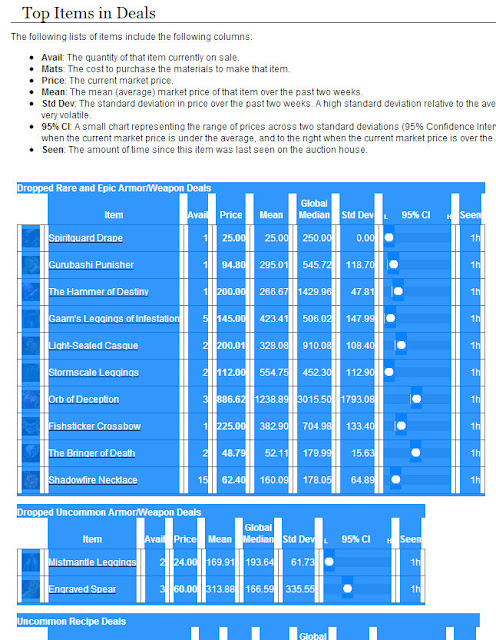 |
| Items highlighted on TUJ Great Deals page. |
Once you have the items copied paste them into the first large box under "Step 2" on SLAGIT. The pasted items will look something like this.
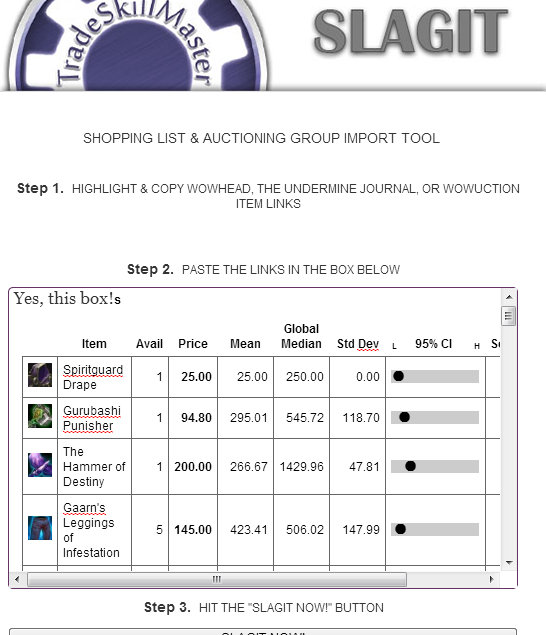 |
| Copied items from TUJ pasted into SLAGIT. |
As you can see from the image above you simply paste the entire clipboard of items into SLAGIT. It doesn't matter that is has formatting and tables etc. SLAGIT can handle that no problem. All SlAGIT is really looking for is the HTML item links.
Once you we have the page copied into SLAGIT we hit the "SLAGIT NOW!" button. When we hit the button we will be presented with the following type of results.
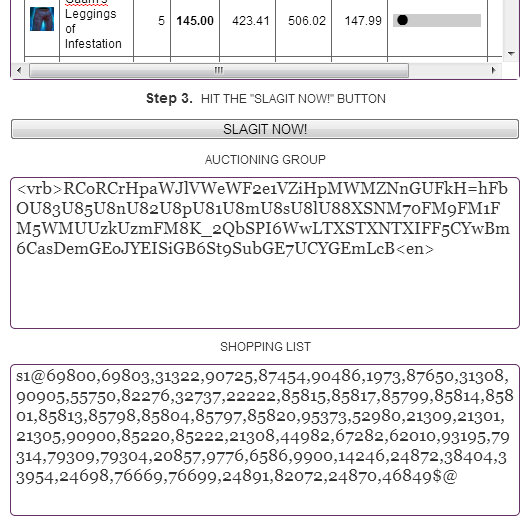 |
| SLAGIT results |
Above you can see that we are presented with two sets of results.
The first is the text that we would use if we were importing it into TradeSkillMaster as an Auctioning Group.
The second is the text we would use if we were importing the results into TradeSkillMaster as a Shopping List.
Item & Sets From Wowhead
For our second example we're going to create a shopping lists from a set of items that we can find on Wowhead.
For this example I'll be using the Crafted Dreadful Cloth PVP items.
The first thing we need to do is get a Wowhead page with just the items we are looking for.
In this case we will do that by going to Wowhead and mousing over "Database" menu item in the lower left and using our mouse to navigate the cascading drop down menus to Items > Armor > Cloth.
This will get is to a results page with all cloth items.
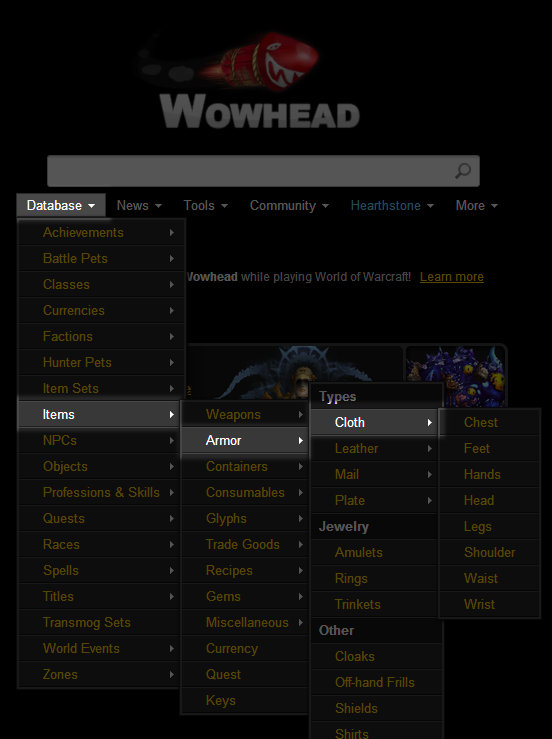 |
| Wowhead Database>Items>Armor>Cloth |
Once on the results page we will be using a simple "Name" filter to find only the items that have "Crafted Dreadful" in their name.
To do this we type "Crafted Dreadful" into the "Name:" field and press "Apply Filter" below the filter options.
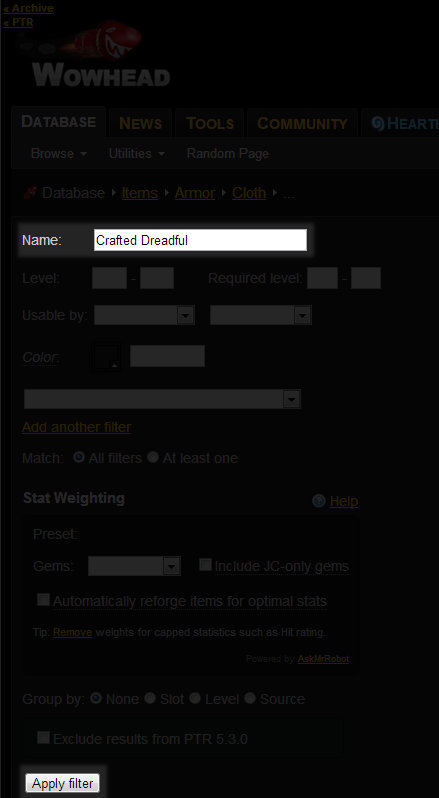 |
| Filtering Wowhead results by name. |
Once you have the results page we highlight all the links and copy them by pressing Ctrl + C or by right-clicking and selecting "Copy".
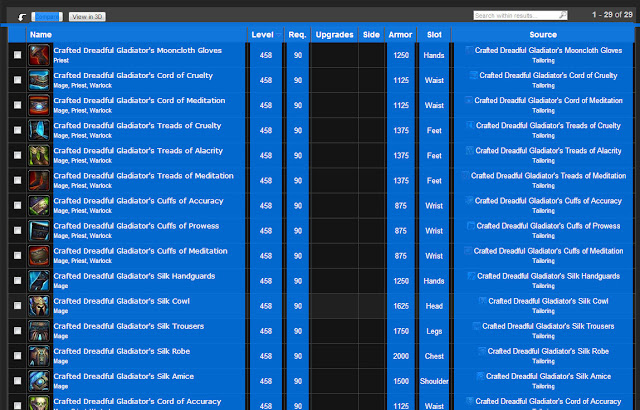 |
| Wowhead results highlighted and copied |
Just as in the precious example we paste the items into the large window on SLAGIT.
| Pasting Wowhead results into SLAGIT |
(As you can see we are literally pasting what ever was on the Wowhead page into the SLAGIT window, formatting and all. No need to "clean it up". SLAGIT doesn't mind. All it is looking for are the HTML links to items.)
Once the results are pasted into SLAGIT we press the "SLAGIT NOW!" button and SLAGIT gives us TradeSkillMaster Auctioning Groups and Shopping Lists-importable text.
Importing Shopping Lists Into TSM
So now that we've used SLAGIT to create TSM-importable Shopping Lists and Auctioning Groups how do we actually get them into TSM?
We first open the TSM settings by typing /tsm or clicking the TSM minimap button.
Once in the TSM settings window:
- Click the "Shopping Options" icon (aqua and bronze "badge)
- Click the words "Shopping Lists" in the left-hand column
- Click on the large "Import Shopping List" button.
| TradeSkillMaster Import Shopping List |
Once you click Import Shopping List the "TSM_Shopping - Import List" window pops up. In this window we type a name under "List Name" (can be left blank whereupon the list will automatically be named "Imported List") and press "Okay".
| TSM Shopping - Import List > List Name |
We then copy the text that SLAGIT gave us in the "SHOPPING LIST" window and paste it into the "List Data" section of the "TSM_Shopping - Import List" window and press the "Accept" button.
We then press the large "Import List" button to create our new TradeSkillMaster shopping list.
| TSM Shopping - Import List > List Data |
Once the list is imported you can view its contents (as well as add items, remove items etc) by selecting its name from the left-hand column of the Shopping Options page inside TSM options.
TSM Shopping List imported.
|
Using TSM Shopping Lists to Search
To use the shopping lists we've created to search for items we open the auction house and click on the "TSM" tab at the bottom of the window. (TSM may be the default interface when you open your auction house.)
Once we have TSM open it may open directly to the "Search" tab. If not, press "Search" from the far-left column.
If you don't see a list of shopping lists (white text) and Dealfinding Lists (green text) in the far right column press "Save Searches" from the buttons at the top of the Search pane.
You should see the name of the Shopping List you created in the far-right "Shopping/Dealfinding Lists" column.
| TSM Shopping/Dealfinding Lists > Your List |
To perform a search for your newly created shopping list simply click on the white name of your list in the "Shopping/Dealfinding Lists" column.
TSM will then begin searching for the items on your list. By default TSM may sort the results by the "% Market Value" column.
If you are searching for items from a list you created from The Undermine Journal "Great Deals" page you may want to sort the items by "Price Per Item" to show the cheap items/good deals on top.
| TSM Shopping List search results sorted by Price Per Item. |
To buy an item from a TSM Shopping List search simply select it and press the "Buyout" button.
Building a Auctioning Group
Just as we can build Shopping Lists using SLAGIT we can also build Auctioning Groups. You may want to do this if you're getting into a new market or if you're having to rebuild a group.
In this example we will be building an Auctioning Group for the same Crafted Dreadful Cloth PVP items we used in the above example.
Because we are using the same search results that we put into SLAGIT in the previous example we will be able to simply copy the text in the "AUCTIONING GROUP" box.
| SLAGIT Auctioning Group TSM-importable text |
Once we've copied the text from inside the "AUCTIONING GROUP" box on SLAGIT we go into our TSM options by typing /tsm or using the TSM minimap button.
Once in TSM Options:
- Select the "Auctioning Groups/Options icon (gold coin) in the top left
- Select the text "Groups/Categories" from the left column
- Select the "Create Group/Category" tab and the top of the right-hand column
- Press the "Import Auctioning Group" button.
| TSM > Import Auctioning Group |
Pressing the "Import Auctioning Group" button will open the "TSM_Auctioning - Import Group Data" window.
This window works exactly like the Shopping List import window.
Give the Auctioning Group a name and press "Okay". Paste the text you copied from the SLAGIT "AUCTIONING GROUP" window into the "Group Data" box and press "Accept". Press the "Import Auction Group" button.
| TSM Auctioning > Auctioning Group Import Window |
One difference from the Shopping List import window is the "Don't Import Already Grouped Items" check box.
Much like it says, if this box is checked TSM will not import items that are in groups already. If you are re-making groups and want the items removed from their old groups will will uncheck this box.
Now that your new Auctioning Group has been created it will be listed under the <Uncategorized Groups> heading in the far-left column of the TSM Auctioning Groups/Options" section (golden coin).
| Imported Auctioning Groups listed under <Uncategorized Groups> |
To move the newly created group into one of your Auctioning Categories:
- Select the Auctioning Category you want to add the new Auctioning Group to from the left-hand column in the TSM Auctioning Groups/Options window.
- Select the "Add/Remove Groups" tab at the top of the right-hand column (if it is not already selected).
- Click on the new groups name in the left-hand "Uncategorized Groups" column until it is highlighted in yellow.
- Click the "Add >>>" button in between the columns.
| Adding TSM Group to Category |
This will move the groups into the right-hand "Groups in this Category" column and your group will now be added to that category.
You will also want to go into the Group Overrides for your newly created group and set those up as well.
Conclusion
I hope that you will enjoy SLAGIT as much as I have. It really is the fastest way to create TradeSkillMaster Auctioning Group and Shopping Lists from websites.
I use it on almost a daily basis to create TSM Shopping Lists from the Great Deals page on The Undermine Journal.
It is also my go-to tool for creating shopping lists for groups of items like "Uber" Blue items, transmog items and much more.
We're proud to have SLAGIT it here on Power Word: Gold. A big thanks goes out to Rootfix for creating such a useful tool.
I'd love to hear about how you've used SLAGIT.
Like this post? Get even more Power Word: Gold - Purchase our 75-Page Mists of Pandaria Gold Guide, subscribe via RSS, subscribe to the Podcast via iTunes or RSS, watch our Livestreams, follow us on Twitter, Circle us on Google+, Like us on Facebook, subscribe via Youtube and join us on reddit.
Check these out
- сasino En Ligne Retrait Immédiat
- Casino Not On Gamstop
- Casino Not On Gamstop
- Non Gamstop Casinos
- UK Online Casinos Not On Gamstop
- UK Casino Sites Not On Gamstop
- Non Gamstop Casino Sites UK
- Non Gamstop Casino Sites UK
- UK Casino Not On Gamstop
- Online Betting Sites Not On Gamstop
- Online Casino
- カジノ オンライン
- Poker Online En España
- Gambling Sites Not On Gamstop
- Casino Online Italiani
- UK Casino Not On Gamstop
- Non Gamstop Casino UK
- Sites Not On Gamstop
- Gambling Sites Not On Gamstop
- Casino Sites Not On Gamstop
- Non Gamstop Casino UK
- Meilleur Casino En Ligne Fiable
- Best Non Gamstop Casino
- Sports Betting Sites Not On Gamstop Uk
- Siti Casino
Subscribe to:
Post Comments
(
Atom
)
Search powered by DuckDuckGo
Popular Posts
-
Today's guest post was written by Ohnekase from the gold-making blog Meet Ohnekase . You can also follow them on twitter at @WowOhn...
-
(Today's guest post was written by Animadnb. If you would like your gold-making guest post featured on Power Word: Gold please submit...
-
With the recent news that Activision Blizzard is buying back a controlling interest from Vivendi it was also made known that the curr...
-
I decided to have some fun with the exported data you can get from the Resources > Data Export page on WoWuction ( example page ). ...
-
We've created a tool for creating importable TradeSkillMaster (TSM) groups from almost any webpage that includes links to World of...
Gold-Making Blog Roll
-
-
Fabulous - Achievement - World of Warcraft - One of the reasons there might be a market in selling transmog items is the achievement below: Unlock each of the achievements listed below. Source: Fabulo...
-
2015 in absentia - I almost can't believe this is my first post in more than a year. I post glyphs just recently, and it was the first time in three months. So I thought I'...
-
Mechanisms of Action - It's been... a couple months - I think? Since I last really played WoW. Sure, I've logged in, but - I just screwed around in my Garrison and then stared ...
-
Így indul 2015 - Kedves Book of Gold vásárlók/érdeklődők! A 2015. január 1-től életbe lépő rengeteg törvénymódosítás között szerepelt egy ÁFA-törvény módosítás is. Eszerin...
-
Hearthstone - Hook, Line and Sinker - So I’m a fan of Blizzard games. World of Warcraft has been my primary method of distracting myself from pain since the Wrath of the Lich King (WotLK) expa...
-
Old school potions are insane - Hey peeps! Quick update here. If you have an alchemist laying around with Potion of treasure finding (Cataclysm recipe) and potion of luck (MOP recipe) t...
-
Name the Podcast: Vote - The finalists have been chosen! Now is the time to vote!! The poll will close right before we record Episode 4! You'll be able to vote 3 separate times 1....
Blog Archive
-
2014
(91)
- December (15)
- November (14)
- October (3)
- August (2)
- July (9)
- June (1)
- April (6)
- March (16)
- February (15)
- January (10)
-
2013
(227)
- December (11)
- November (11)
- October (14)
- September (10)
- August (13)
- July (30)
-
June
(22)
- The Gold Making Minefield by Gnomicidal [Link]
- Recorded Livestream From 6.11.13
- Livestream 6.4.13
- Addon Essentials: iSold
- Episode 065 - The Power Word: Gold Podcast
- Jim and Erogroth's Spreadsheet Madness
- TradeSkillMaster 2.0 First Look & Beta Testing Wit...
- Speech Zapper App Attacks Jim Younkin - Hilarity E...
- A Guide To SLAGIT - The TSM Shopping List & Auctio...
- "Virtual Realms" Combine Auction Houses in 5.4
- Patch 5.4 PTR Profession Notes - New Cooldowns & P...
- 87-88 MoP Item Sales Analysis & Adjustment
- Episode 064 - The Power Word: Gold Podcast
- Are You Feeling Any Better Today?
- On Tinker's Gears and Ghost Iron Dragonlings
- Kitty Kombat! (AKA "Your Gold Is Mine!")
- Play Free For 7 Days (Of Gold-Making Goodness!!)
- Patch 5.3 In The House
- Looking Back - My 250K Gold-Making Milestone
- Jules Hits 1 Million [Link]
- I Don't Really Need It *That* Bad
- Hunter vs Pandaria! #021 - The Final Chapter
- May (26)
- April (32)
- March (17)
- February (18)
- January (23)
Topics
- 77-80
- 83-84
- Addons
- Alchemy
- Analysis
- Arbitrage
- Auctioneering
- Auctions
- Barking
- Battle Pets
- Beta
- Blacksmithing
- Blog
- Blogging
- Breaking
- Community
- Competition
- Crafting
- Cross-faction
- Diversity
- Enchanting
- Engineering
- Expansions
- Farming
- Fishing
- Flipping
- Garrisons
- Gathering
- Gems
- Gold
- Grinding
- Guest
- Guides
- Herbalism
- HowTo
- Inscription
- Jewelcrafting
- Just-In-Time
- Leatherworking
- Leveling
- Livestream
- Market
- Mining
- Mogging
- MoP
- Mounts
- Pets
- Podcasts
- Potential
- Pricing
- Prospecting
- Shuffling
- Skinning
- Speculation
- Stockpiling
- Tailoring
- Theory
- Tips
- Tools
- TradeSkillMaster
- Trends
- Tricks
- Tutorials
- Vendors
- Video
- Warlords of Draenor

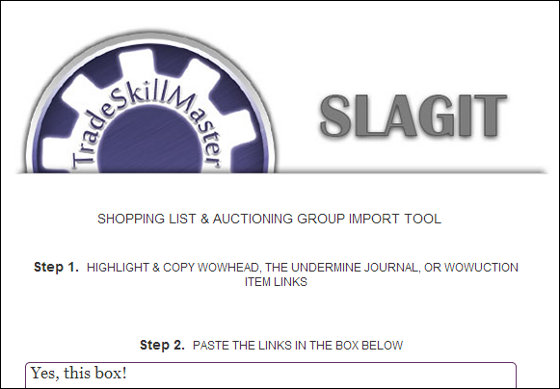







Does this work with TSM 2.0? I noticed the screenshots are of TSM 1.0 and didn't see an update notification.
ReplyDeleteI'm not able to get in game at the moment to test it out. =|
Yes I've tested it and the list of item IDs you get in the second box will import fine into TSM 2.0. There are a few extra characters before and after the item IDs that aren necessary anymore but TSM 2.0 seems to ignore them.
DeleteAt some point we'll likely update SLAGIT to make that more clear.
Very cool, thanks! Been trying to learn this coding or whatever to delete my 200+ list of set price operations. It's fun at times like when I figure something out, but mostly frustrating!
DeleteAppreciate all you do, been reading the updated guide and the new one I bought a couple days ago. =D
I do the AH casually and spend a good bit but I'm still sitting on 400k, would be a bunch more if I didn't buy stuff for my and my wife's account(like our Grand Yak's splurge for each account =\ ). lol
Oh well, that's the fun for me, I can afford things I couldn't before. =)